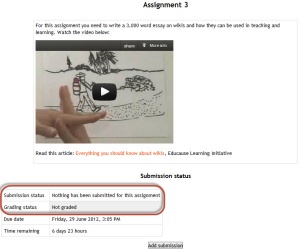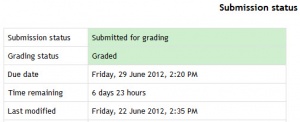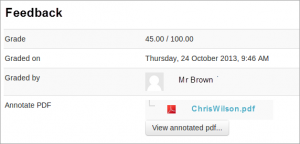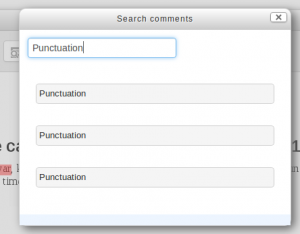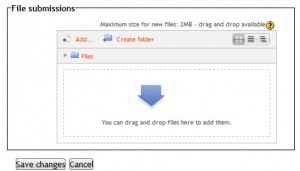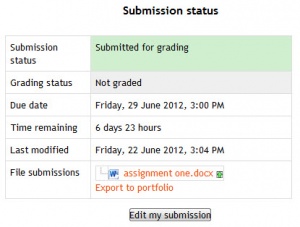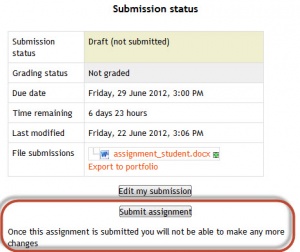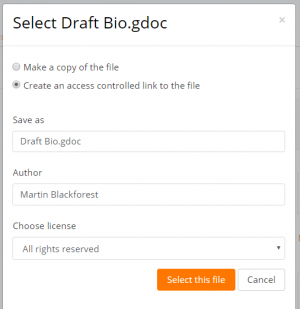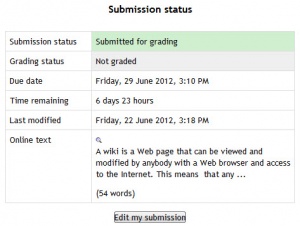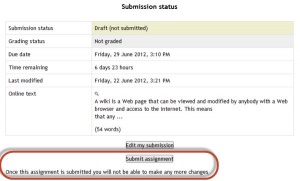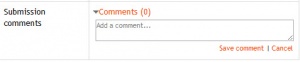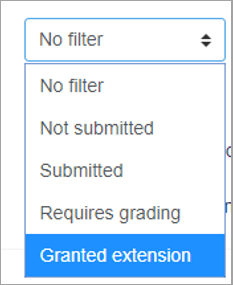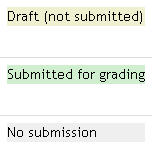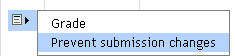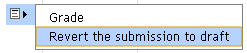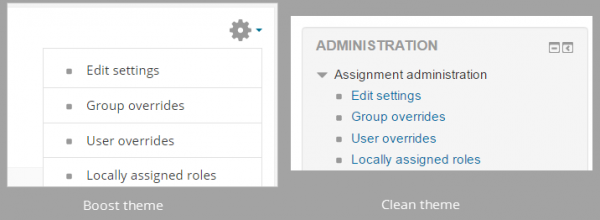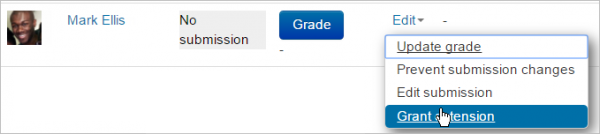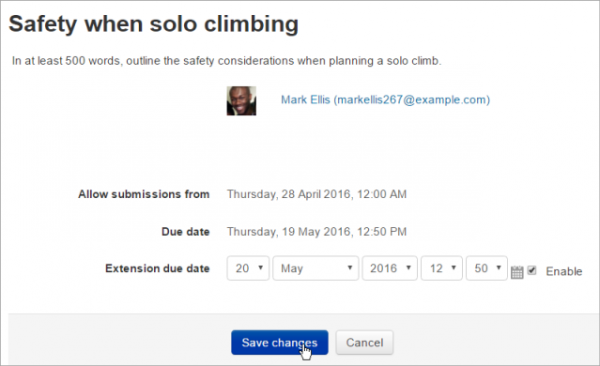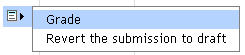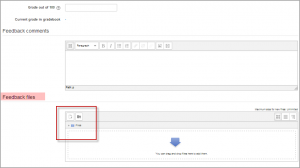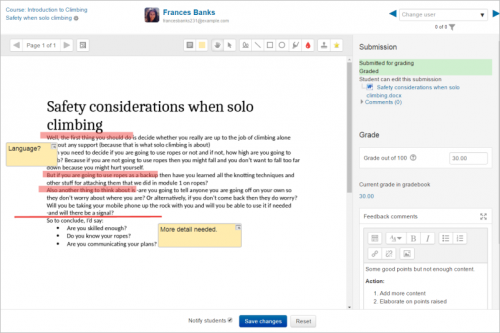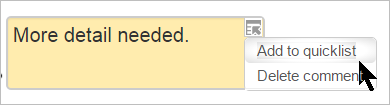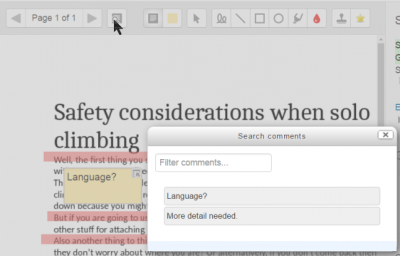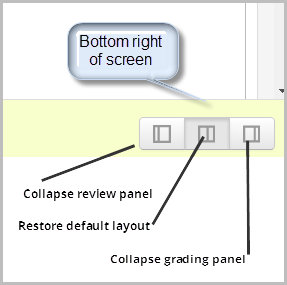Using Assignment
- Assignment quick guide
- Assignment settings
- Using Assignment
- Assignment FAQ
- Upgrade tool
Contents
- 1 What options are there for submitting work in Moodle?
- 2 How do students submit their assignments?
- 3 Grading and feedback
- 3.1 Filtering submissions
- 3.2 Allocating submissions to markers
- 3.3 Submission status
- 3.4 Overriding assignment deadlines
- 3.5 Granting extensions
- 3.6 Quick grading
- 3.7 Grading individual submissions
- 3.8 Controlling when to notify students of graded work
- 3.9 Offline marking - downloading and uploading multiple grades and feedback files
- 3.9.1 Before you start, enable the multiple file upload settings
- 3.9.2 Downloading student submissions
- 3.9.3 Download the Grading Worksheet to record grades
- 3.9.4 Grade and annotate (if applicable) the submitted work
- 3.9.5 Upload the completed grading worksheet
- 3.9.6 Upload feedback files (if applicable)
- 3.10 Give the same feedback file to multiple students
- 4 Which type of assignment submission suits you best?
- 4.1 You want students to type shorter or longer responses directly online
- 4.2 You want students to submit work you can download in a specified program
- 4.3 You want students to submit files at different times for a project
- 4.4 You want students to write a response to a video/sound file/image
- 4.5 You want students to answer a series of questions on a video/sound file/image
- 4.6 You want to grade work students have done offline
- 4.7 You want to view, comment on and send back students' assignments
- 4.8 You want students to send you a comment or note along with their uploaded work
- 4.9 You want to allow students to redraft and decide when to submit the work
- 4.10 You want students to keep an ongoing journal or do an iterative assignment
- 4.11 You want students to submit work in groups
- 4.12 You want to grade students' work anonymously
- 4.13 You want to read and grade student assignments offline
- 4.14 You want to hide students' grades until a time of your choosing.
- 4.15 You want to moderate other colleagues' marking or allocate certain teachers to certain students
- 5 Keeping records (archiving, exporting, backing up)
- 6 Tips and Tricks
- 7 See also
What options are there for submitting work in Moodle?
The standard ways students can submit assignments are:
- File submissions (students submit a file for assessment)
- Online text (students can type their responses directly in Moodle)
- Submission comments
Notes:
- It is also possible to use the assignment module for grading an "offline assignment", ie, one where work is done outside of Moodle. This is done by simply unchecking the above three options.
- If you're not sure which assignment type best suits your needs, look at the section below #Which type of assignment submission suits you best?
How do students submit their assignments?
The first page students will see when they click on the assignment activity link from the course page will display the assignment name, description and the submission status. The first time a student views the assignment it will look like this:
The submission status section includes:
- Submission status
- Grading status
- Due date
- Time remaining
- Last modified
- Submission details
As they progress through the assignment the Submission status and Grading status will update and the Last modified date will appear.
If the student uploaded a file which the teacher has annotated, this will be made available in the feedback section. The student can search through the document and filter specific comments.
Submission statuses include:
- Nothing submitted for this assignment
- Draft (not submitted)
- Submitted for grading
Grading statuses include:
- Not graded
- Graded
File submission
To submit a file submission, students complete the following steps:
- Click the ‘Add submission’ button to bring up the file upload page.
- Upload the relevant file into the submission. They are able to ‘drag and drop’ the file into the submission box.
- Click ‘Save Changes’.
There should now be a Last modified date and the file(s) uploaded will also be displayed. Depending on how the assignment is setup the status will either read ‘Submitted for grading’ - in which case no further action is need, or ‘Draft (not submitted)’.
- If changes are required, click on ‘Edit my submission’.
- Once ready to submit, click ‘Submit assignment’.
Note that once the assignment is 'submitted’ no further changes are allowed.
Note: Depending on how the assignment is setup students may see both a file submission page and an online text editor.
Access controlled links
If the administrator has enabled this feature for either the Google Drive repository or the OneDrive repository then students can upload a file as an 'access controlled link' from either of these repositories. The file is then copied to the site account and the student is no longer able to edit it.The student retains the original file in their own Google Drive or OneDrive. The teacher is given permission to edit the file for grading purposes, and the student is sent a copy of the edited file.
Online text
To submit online text, students complete the following steps:
- Click the ‘Add submission’ button to bring up the online text editor page.
- Type the relevant text into the text editor, or paste from a previously written file.
- Click ‘Save Changes’.
There should now be a Last modified date and the first 100 characters entered will also be displayed. Depending on how the assignment is setup the status will either read ‘Submitted for grading’ - in which case no further action is need, or ‘Draft (not submitted)’.
- If changes are required, click on ‘Edit my submission’.
- Once ready to submit, click ‘Submit assignment’.
Note that once the assignment is 'submitted’ no further changes are allowed.
Submission comments
Depending on how the assignment has been setup, there may be a section where students can leave submission comments.
Grading and feedback
When students have submitted their assignments, they can be accessed by clicking on the assignment activity. This will bring up the Grading Summary page.
The Grading Summary page displays a summary of the assignment, including; number of participants, number of drafts, number of submitted assignments, due date and time remaining.
Clicking 'Grade' will take you to the first student in the list so you can start grading individually. New in 3.4: If you wish to grade several assignments, clicking Save and Show next will take you to the next submission.
Clicking 'View all submissions' will take you to the grading table where you see all students.
The Grading Table contains columns of information about the student, the status of their submission, a link to grade their submission, a link to each submission and feedback comments and files (if enabled).
Filtering submissions
A dropdown menu accessed from the 'Options' section allows you to filter submissions so you can for example quickly see which students have not submitted yet.
You can also filter submissions which have had extensions granted.
Allocating submissions to markers
If you need to divide submissions between more than one person, you can apply groups to the assignment and let markers know which group(s) to mark. Note that because group membership is not itself anonymised, this may make anonymised submissions that bit less anonymous, though as long as the groups aren't very small this should be acceptable.
An alternative is to use marking allocation - this allows anyone with a teacher role to allocate one marker to each submission. This works particularly well if marking is allocated by subject specialism.
Submission status
If you will be assigning grades to student work, you may want to take note of the submission status before you begin the marking process. If you have required students click the Submit button, you may find that some submissions are still marked as Draft (not submitted), meaning the student has either uploaded a file(s) or entered some text, but has not clicked ‘Submit assignment’.
If it's after the due date and you are about to commencing marking that you use ‘Prevent submission changes’ to stop students from making changes to their assignment. You can do this one by one by using the icon in the Edit column.
Or you can select two or more students by putting a tick in the select column and going to 'Lock submissions’ from the With selected menu under the grading table.
Likewise you can also revert a student's submission to draft if they have uploaded the incorrect file. Instead of selecting ‘Prevent submission changes’ select ‘Revert the submission to draft’, or place ticks against selected students and choose 'Revert the submission to draft status' from the With selected menu under the grading table.
If the submission setting 'Attempts reopened' is set to 'Automatically until pass' and a submission is graded below the grade to pass, then then submission is automatically unlocked when the grade is saved. Similarly, if the submission setting 'Attempts reopened' is set to Manually, and a teacher selects 'Allow another attempt, then the submission is automatically unlocked.
Overriding assignment deadlines
A teacher can override a deadline for an individual or group from the assignment settings link (gear menu in the Boost theme or Assignment administration other themes.) See the screencast Assignment overrides for a demo.
When adding overrides for a group, it is possible to have one group override trump another. This is achieved by moving the override up/down on the group overrides page:
In this situation, a student in both groups (e.g. Frodo Baggins) will have the override from "The Council of Elrond" applied. By pressing the arrow icons on the right, the override for "The Fellowship" can be moved to the top of the list, and will have higher precedence.
Note also that if there exists a user override for a student, it will always take precedence over any group overrides.
Granting extensions
If an assignment has a deadline, a teacher can grant individual or group assignment extensions by selecting the Edit link next to a particular student or group.
- To grant an extension, open the assignment
- Click on "View all submissions"
- Locate the student who is to be allowed to submit after the "Cut-off date"To
- Click on the adjacent "Edit" drop down menu and select "Grant extension"
- Set the extension date and time. The student's or group's name is also shown on this screen.
- Click on "Save changes".
Quick grading
Quick grading allows you to enter numeric grades directly into the grading table, bypassing the more detailed grading interface. Please note:
- if you want to give feedback, you need to use the more detailed Grade interface.
- Quick grading is incompatible with advanced grading e.g. Rubrics, and is not recommended when there are multiple markers.
- Submission comments are a two-way private conversation between a student and staff and are visible to students immediately i.e. markers use the grading interface to give feedback, not the submission comments.
To access the Quick Grading interface, from the Grading Summary page click 'View all submissions'; the Grading Table displays. Scroll to bottom of the page to configure Options, and check the box for 'Quick grading'. While you're down there, you can also set the number of assignments to display per page, filter the assignments e.g. to see who has not submitted, unmarked assignments, etc.
When you are ready to Quick Grade:
- You can enter grades directly into the grading table.
- Scroll to the bottom of the grading table and click 'Save all quick grading changes'
- A confirmation displays.
Grading individual submissions
If you have enabled File Feedback in the Assignment settings and wish to upload either the marked student assignment, a completed text based feedback document or audio feedback, click on the green tick in the Grade column (or use the icon in the Edit column and select Grade).
This brings you to the Student Grading Page where you can give grades, feedback comments and feedback files (if enabled in the Assignment settings). You can use drag and drop to upload feedback files.
Annotating submissions
If the student has uploaded a PDF, docx or odt file, or if you set 'Comment inline' for an online text submission, then their submission will be displayed on the grading screen, allowing you to annotate it (requires Ghostscript for PDF and unoconv for docx and odt files), using a variety of tools, stamps (if uploaded by the admin) and comments which may be saved to a comments bank. When the annotations are complete, clicking to save the changes will result in it being displayed to the student as part of their feedback.
Comments may be added and then saved in a quick list for future use (1) Click the paper/magnifying glass icon to the right of the page selector to filter comments you have already added to the work(2):
- In the Search comments pop-up window, enter the term you would like to search for in the Filter comments... box.
- Clicking on the comment will take you to the part of the paper where that comment has been added.
Note: To ensure that comments display to students as the marker intends, do instruct students to download the annotated PDF rather than just previewing it. Preview sometimes displays comments in a way which obscures the original text.
The review panel and / or the grading panel may be collapsed by clicking the icons at the bottom right of the screen.
Tips and Tricks
- Want to use an Assignment activity again in another Moodle site? Use the backup and restore options.
- Want to use an Assignment activity in another course you teach? Use the Import function in the course administration block.
- Moodle will sometimes appear not to be uploading a resubmitted assignment - you seem to be downloading the original assignment. This is a cache issue, in short, go to "Tools > Clear Recent History" in Firefox or "Tools > Delete Browsing History > Delete Temporary Files" in Windows Explorer. The newer file will then appear.
See also
Examples from School demo site
- Teacher view of a PDF assignment which can be annotated inline.Log in with username 'teacher' and password 'moodle'
- Teacher view of allocated markers and marking workflow status. Log in with username 'teacher' and password 'moodle'
- Student view of an assignment. Log in with username 'student' and password 'moodle'. Scroll down to see the rubric and feedback.
- Student view of a student submission statement Log in with username 'student' and password 'moodle'
- Student view of group assignment grading screen Log in with username 'student' and password 'moodle'
- Teacher view of a group assignment grading screen Log in with username 'teacher' and password 'moodle'.
- Teacher view of blind marking grading screen Log in with username 'teacher' and password 'moodle'
Other
- One approach to group project grading blog post by Gavin Henrick
- Advantages of using Assignment upload over emailing a document forum discussion